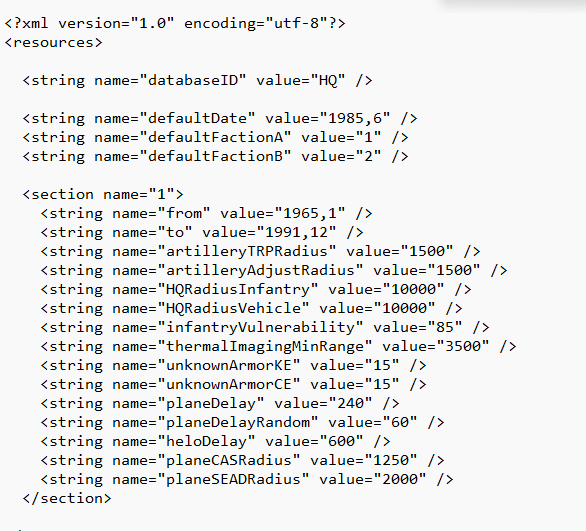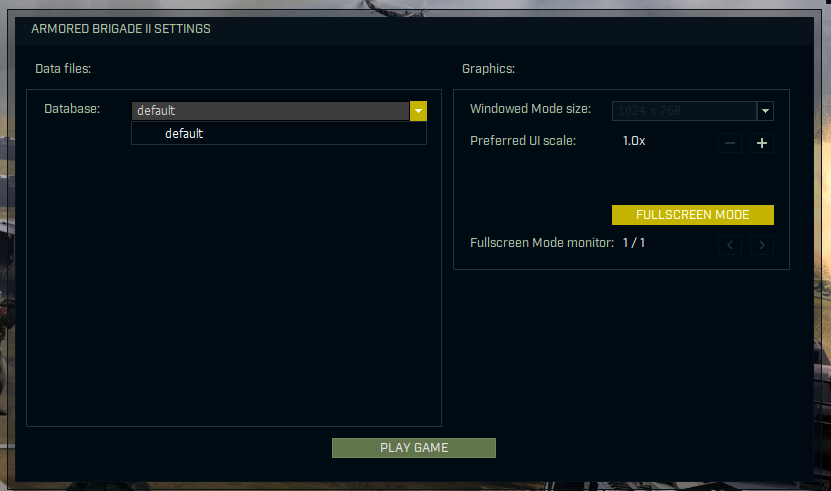How To Create A New Editable Database
Posted: Sat Jan 11, 2025 2:48 am
This post has the instructions for setting up a new database that you can edit.
Open the game's data\database folder. There you'll find the 'default' folder, which is the official locked database. Copy it to 'Documents\My Games\Armored Brigade 2\data\database'. In the new folder, open the 'eras.xml' file. I recommend using an advanced text editor such as Notepad++ when you need to edit the files manually, so the file contents won't be messed up. In the .xml file, you see this line:
You must put your database ID there. For example:
After this, when you run the settings launcher, you now have your database selectable in the database dropdown menu. Select it, go to the in-game database editor, and the content is editable there!
NOTE: Now the database can have a 'graphics' folder that contains custom graphics files listed in the 'resources_custom_3d.xml' and the 'resources_custom.xml'. First the system looks for the model, texture, or sprite file in the custom database folder, and if it is not found then the file in the standard graphics folder is used instead.
Open the game's data\database folder. There you'll find the 'default' folder, which is the official locked database. Copy it to 'Documents\My Games\Armored Brigade 2\data\database'. In the new folder, open the 'eras.xml' file. I recommend using an advanced text editor such as Notepad++ when you need to edit the files manually, so the file contents won't be messed up. In the .xml file, you see this line:
Code: Select all
<string name="databaseID" value="default" />You must put your database ID there. For example:
Code: Select all
<string name="databaseID" value="myDatabase" />After this, when you run the settings launcher, you now have your database selectable in the database dropdown menu. Select it, go to the in-game database editor, and the content is editable there!
NOTE: Now the database can have a 'graphics' folder that contains custom graphics files listed in the 'resources_custom_3d.xml' and the 'resources_custom.xml'. First the system looks for the model, texture, or sprite file in the custom database folder, and if it is not found then the file in the standard graphics folder is used instead.