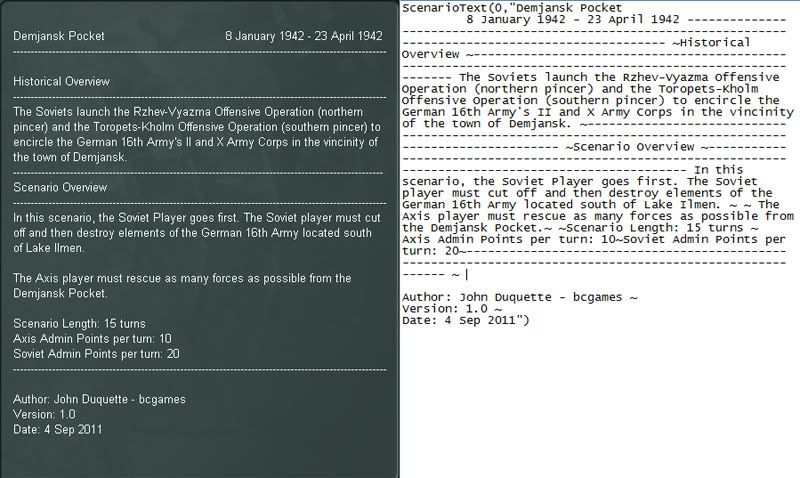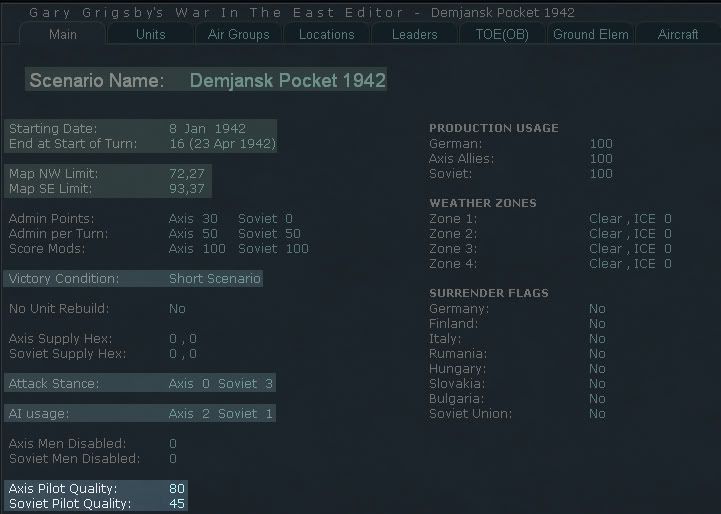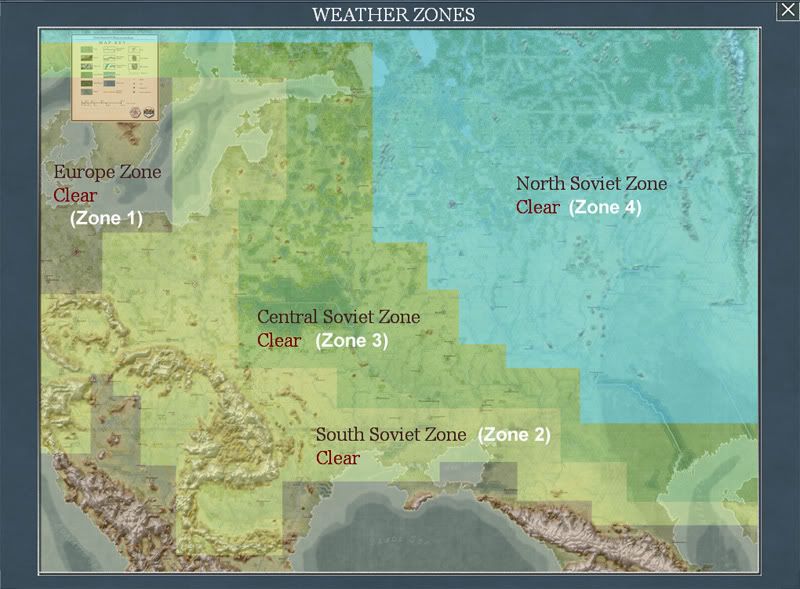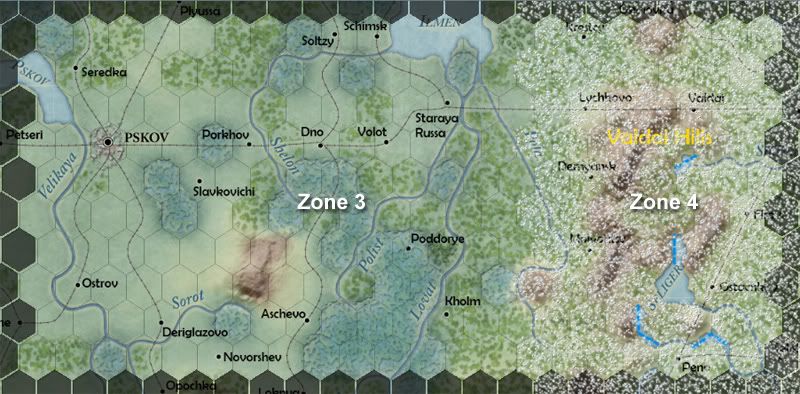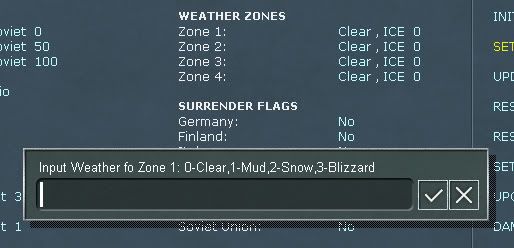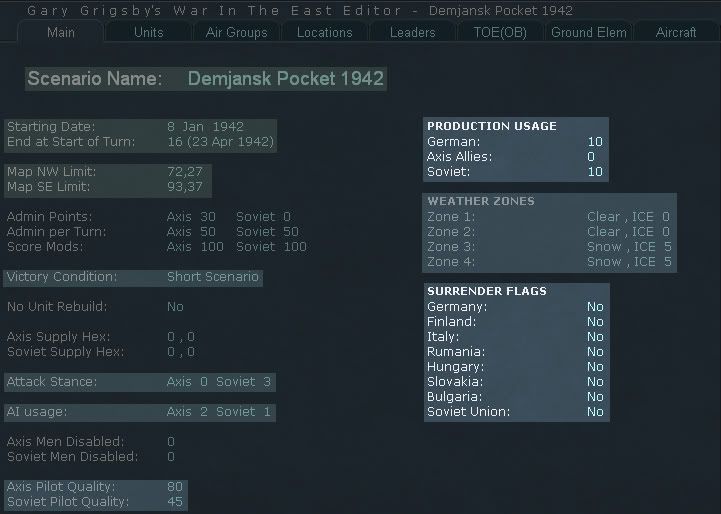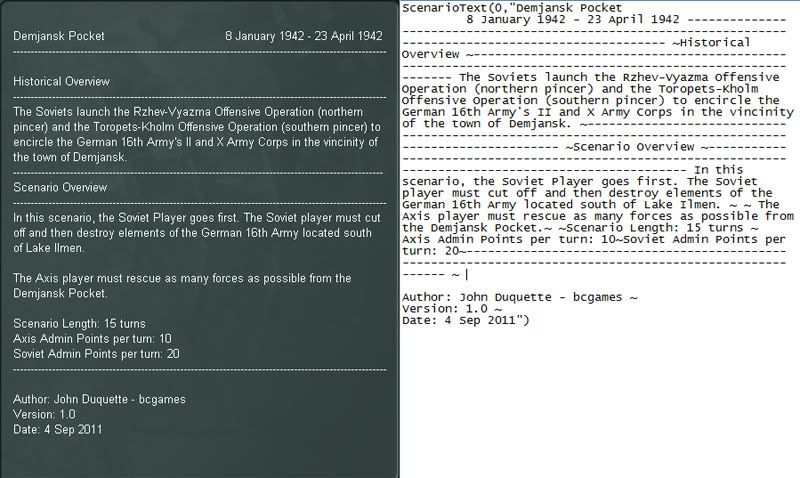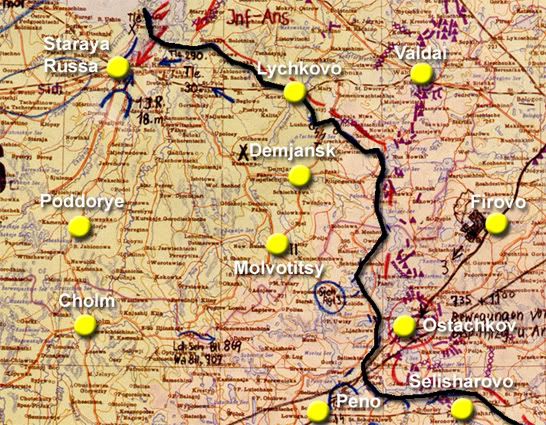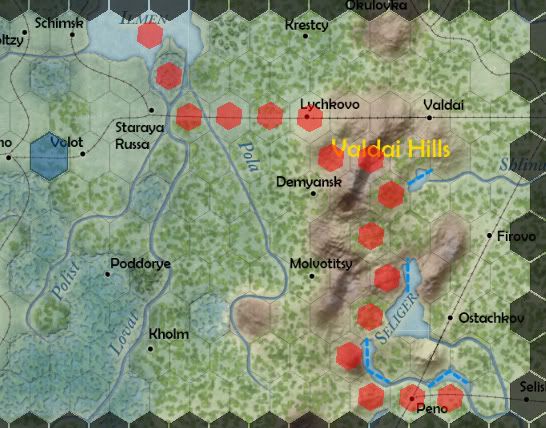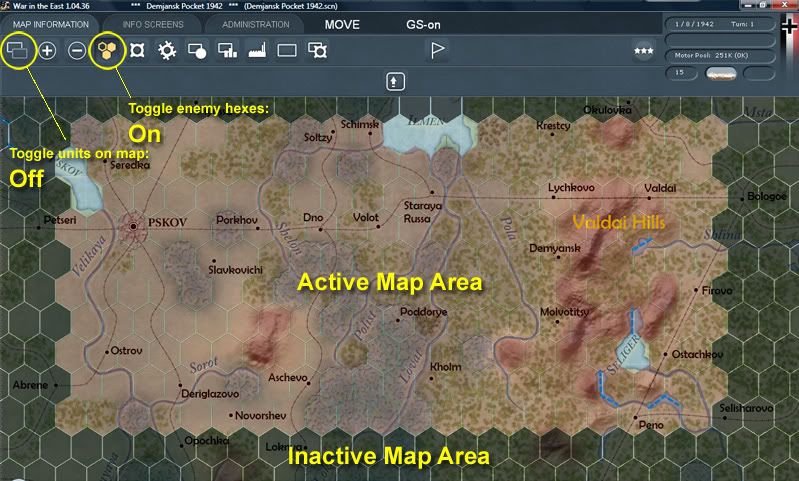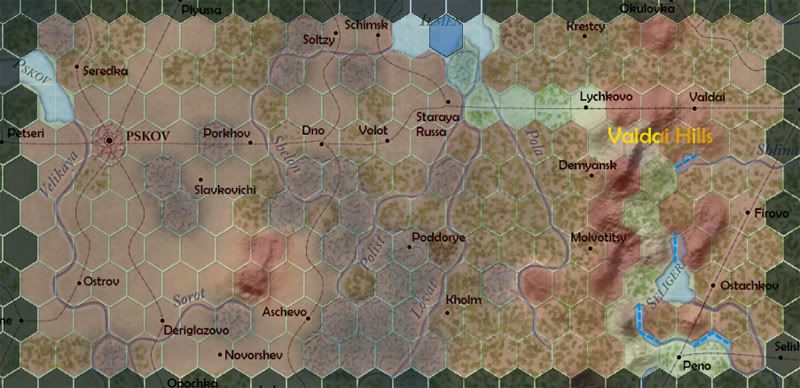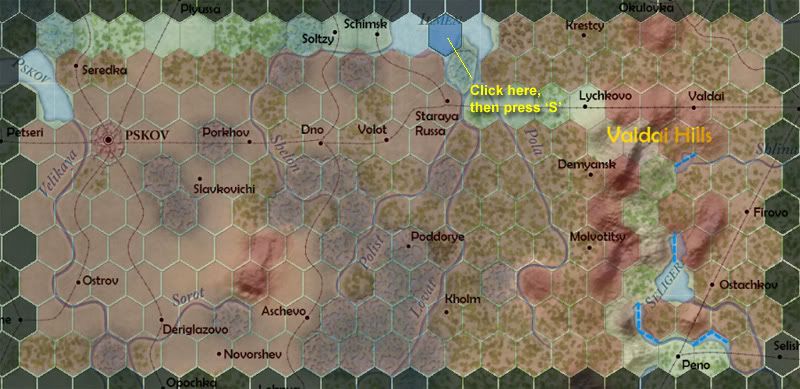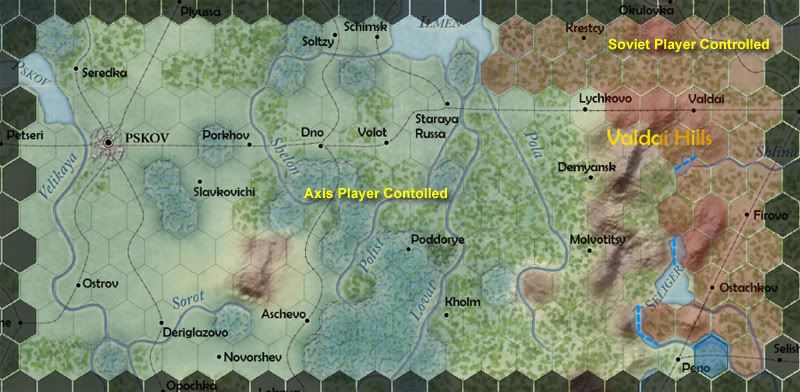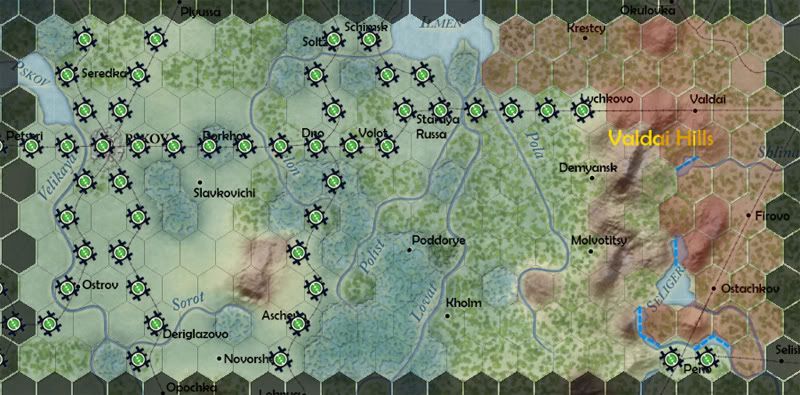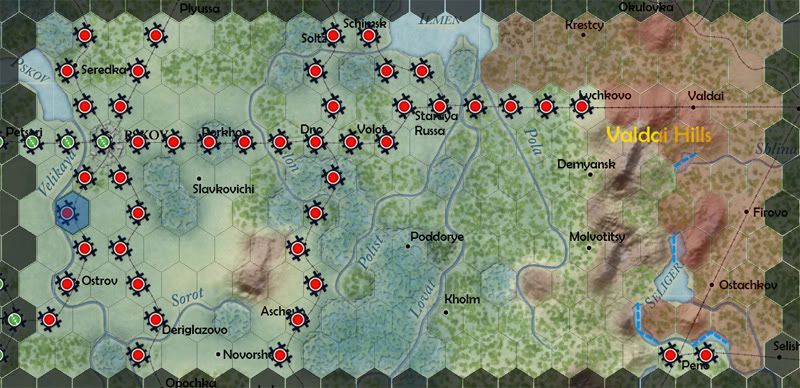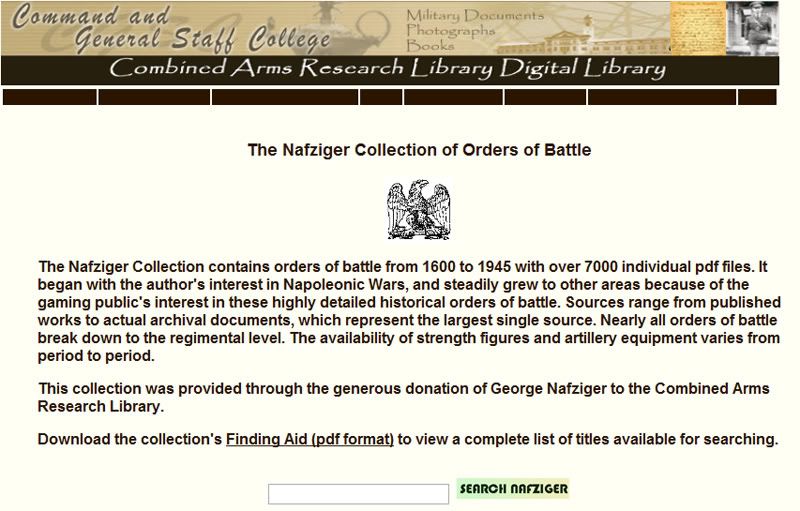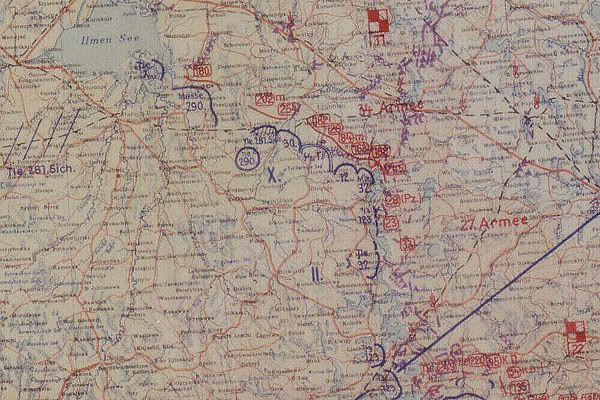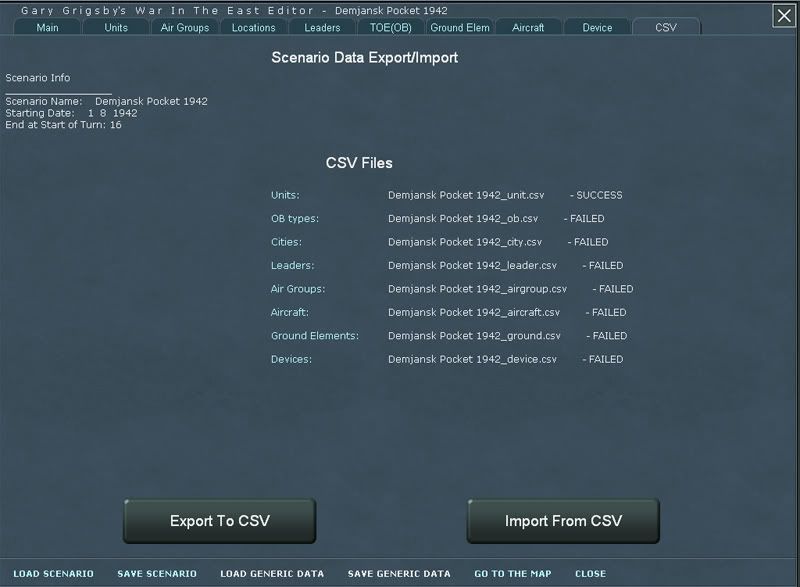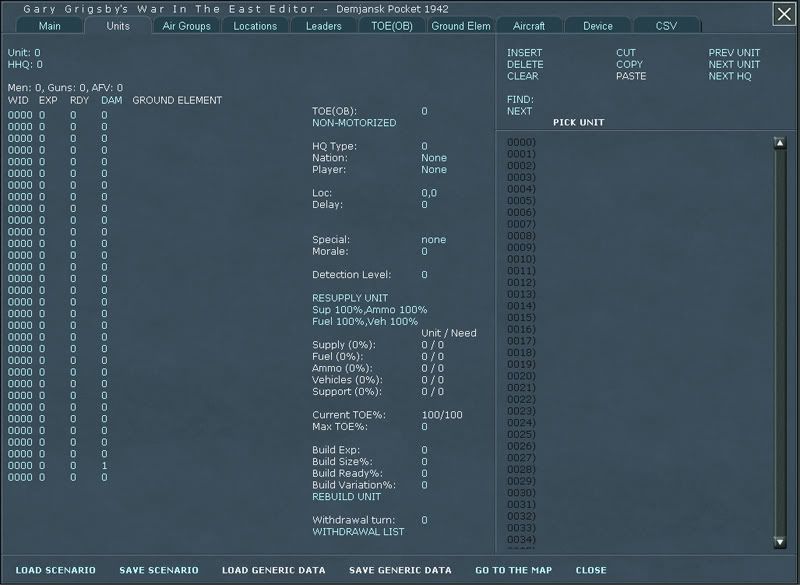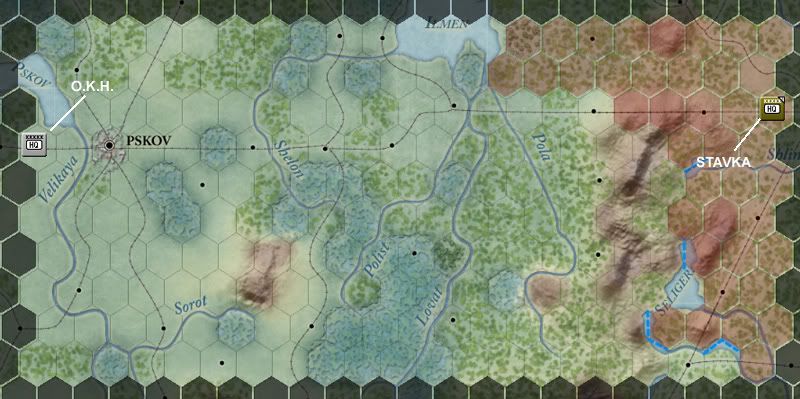Step 9. Creating the Scenario Description.
Go to the
Dat/scen folder of the main game directory and find the
text file for the "1941-45 Campaign" scenario. Right click on the file name, then select
Open with... and select
Notepad. You should see the text displayed below, right. On the left is how the scenario description appears in the game. Study these two images to see how the various entries in the text file correspond to the game screen display:

The scen.txt file can be no more than 29 lines in length (there is no scroll capability for the scenario description box).
Though you are free to use any format you choose, this is the one currently used for the GGWITE stock scenarios:
• Scenario Name and dates the scenario begins and ends
• Historical Overview (3-4 lines of text)
• Scenario Overview (6-10 lines of text)
• Scenario Length
• Axis Admin Points per turn
• Soviet Admin Point per turn
For user-created scenarios, I recommend adding the following to the above format:
• Author:
• Version:
• Date:
To create this file for the Demjansk scenario, we have opened an existing scenario description file (1941-45 Campaign). Save it using our new scenario name, "Demjansk Pocket 1942", and then edit the text to suit your needs.
NOTE1: When you save the scenario description (.txt) file, it must have exactly the same name as your scenario (.sce) file.
NOTE2: Your scenario file will still load even if you do not have a scenario text file.
Here’s what the symbols mean in the .txt file. The double slashes // on the first line are there for any commenting you wish to make about the file. These comments are for you; they are not used—nor required—by the computer. To enter your scenario description text, you must use the following command:
ScenarioText(0," ")
Everything in your scenario description must be added in between the two quotation marks. Your text is wrapped automatically when the file is loaded so no need to worry about that. Use the ~ symbol to start a new line (carriage return). You can use several carriage return symbols in a row if you want more lines between the sections of your text.
You will probably edit the contents of this file several times as you playtest the scenario so don't worry about getting it perfect on the first go around. Get the skeleton up and running and then move on to the next step.
Here's an example of how the Demjansk scenario description file might look: