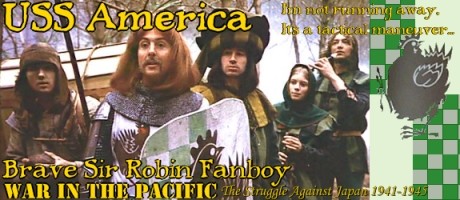Navigate to the DW executable (mine's in C:\Program Files (x86)\Steam\steamapps\common\Distant Worlds Universe), right-click the 'DistantWorlds.exe' file and go to 'Properties'.
In the pop-up window, select the 'Compatibility' tab.
Check the 'Run this program as an administrator' option if you haven't done already. Then click 'Change high DPI settings'.
In the new pop-up window, tick the 'High DPI scaling override' and flip this option to 'System'.
I've tried 'System (Advanced)' and it lead to some missing button graphics. Your mileage may vary. 'Application' does nothing for your peepers AT ALL.
'Ok' everything. Go ahead and play DW - all font sizes should be roughly as the designer intended, I guess. Although probably a little bit blurry. Using 'System (Advanced)' may solve the blurry. Try it and see!
In my experience, and unlike other games I've tried this with, the setting is saved and you won't have to come back here again
One caveat is that screenshots now only seem to grab the top-left corner, and in my case at 1707x960. I'll let you decide what is more important to you [:)]